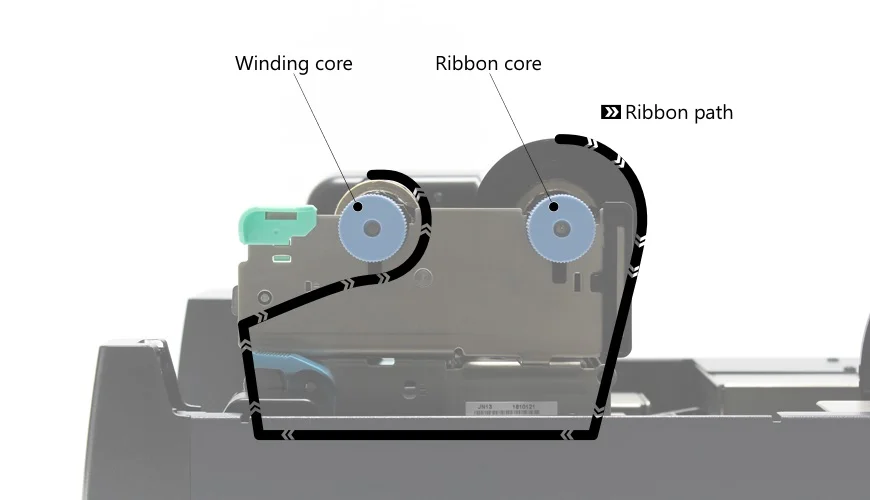Replace CLS621 Ribbon
This knowledge base article shows you how to replace a CLS621 Ribbon and winding core. Below you’ll find the method for fitting our approved ribbons, which are outside wound or ink out ribbons. Instructions that follow assume you are directly facing the front of the machine.
Your printer works by winding a ribbon around its print-unit, so a fresh area is always ready. For this to work your ribbon has to be attached to a cardboard core and then put onto plastic holders. These plastic holders are then mounted onto the print-unit, so it then winds your ribbon on use.
Video Guide – Fitting a CLS621 Ribbon
 Change CLS621 Ribbon – YouTube Popup
Change CLS621 Ribbon – YouTube Popup
Remove Used Ribbon
Before you can install a new ribbon, you’ll have to remove the used one. So lift up your printers top cover and raise the print unit (A) by pushing the blue lever (C). Lift or lower the sensor arm (B) if it makes it easier for you.
To remove the ribbon, take the plastic ribbon holders off the print unit. Simply lift the end with the blue knob up out of the cradle and pull the other side off the notch. Next pull the cardboard cores off the plastic holders and put them aside. And strip the ribbon off the carboard cores too, so you can re-use one.
Mount Your Ribbon
Now you are ready to mount your new ribbon onto the holders, so they can be fitted into the print unit. Insert one of the holders into the ribbon and one into an empty cardboard core. Once in place, the ribbon will run from the top of the back cradle and under the print unit. The holders have a blue knob on one end and a hole on the other. Along their length is a series of splines which engage with the cores to hold them in place. The next step has you mount the ribbon onto the print unit.
Fit the Ribbon Core
Start by mounting the new ribbon and its holder into the rear drive on the print unit, the front drive is for winding. Line up the end with the hole, with the notch on the print unit. Push it onto the notch and then push the other side down into the black plastic cradle. After that’s mounted, you need to attach the ribbon to the winding core and then fit that into the print unit.
Fit the Winding Core
Before you fit the winding core, you need to attach your ribbon to it. Pull out some of the new ribbon and pull it back, down and under the print unit. Using some adhesive tape, stick the ribbon onto the cardboard winding core, as shown in the image above. Try to keep the ribbon smooth and wrinkle free, and fit the winding core into the empty front drive.
Just like before, line up the notch and hole and then push the other side down into the black cradle. Ensure you are using the same ribbon path as shown in the image above. Once you have mounted the new CLS621 Ribbon, it’s time to get rid of any wrinkles.
Remove Wrinkles & Creases
Once the ribbon and winding core are fitted, you need to smooth out any wrinkles in it. Start on the winding side and rotate the blue knob backwards and forwards. Simply jiggle it to remove any slack and wrinkles from the exposed ribbon. Repeat with the ribbon side if required until all your wrinkles have gone.
If you are using reflective rolls, now is the time check to the sensor and media guides are aligned. So pull through a panel and tweak them accordingly, do it now because the next step is lowering the print unit and sensor.
Lower Print Unit & Sensor Arm
Finally it’s time to put everything back in place and check the new CLS621 Ribbon is OK. So lower the sensor arm and the print unit until it locks into place. Now turn on your printer and when it’s ready, push the feed button on the control panel once. This will feed your roll through and tighten your ribbon up, which tests it has been replaced correctly.
If it becomes loose or pulls off, you will need to lift up the print unit and reattach it to the winding core. If everything’s looks alright, try a quick test print and make any set-up adjustments. Finish up by closing up your printers cover.
Need Help?
This is a quick article on how to fit a CLS621 Ribbon, refer to your user guide for more details. Or for further assistance, contact our tech support & customer service team for help. For ribbons, supplies or plate media for your printer, try our online NP-Shop – trade account required.
Note: Remember for the best results clean your print-head regularly, when you fit a new ribbon is an ideal time.