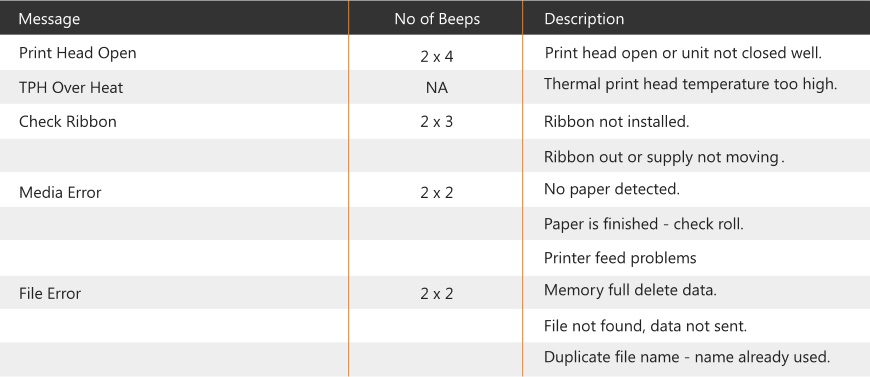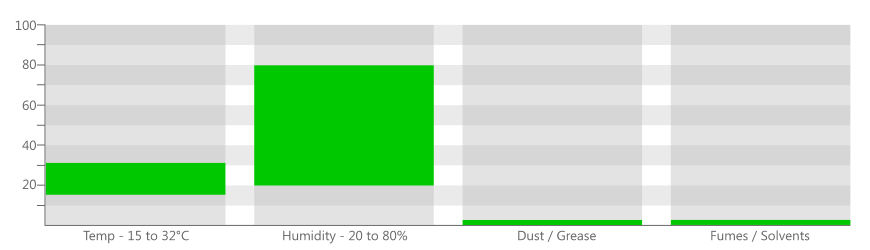This knowledge base article shows you the common GoDex Printer Errors encountered when using this printer for producing number plates. When your printer detects a problem, its control panel and screen names the issue. But being a simple machine, any problem can easily be found and fixed. Below you will find common printer errors listed alongside their solutions.
GoDex Printer Errors
Paper mentioned throughout this article refers to any type of compatible media. If you have any other error please check your guide or the manufacturers website before getting in touch.
Error Messages & Beeps
When your printer detects a problem it sounds a set of beeps and shows a message. Below we have listed a range of common print problems, alongside a simple description. You can use this information to identify and fix the issue.
Note: Beeps can be turned off within the printers settings menu.
Troubleshooting Errors
Once you know what problem you have, you can then start to put it right. The troubleshooting information below, shows how to fix common problems found when using these printers.
Print Head Open
Head open alarms can occur when the unit has not been locked down correctly, this can stop operation. Open the top cover, take hold of the print unit and push it down. If it fails to close correctly check for any jammed media. Replace the printers top cover when finished.
TPH Over Heat
Overheating print heads can usually be solved by providing adequate ventilation and spacing around the printer. See our operating conditions guide for more details of how to get the best from your printer. If you are getting abnormal temperatures ensure your print head is clean. Or move your production to a better ventilated area.
Ribbon Errors
Replace the ribbon when the end of the ribbon is detected by your printer. And ensure you have fitted it properly, to avoid not moving errors. Finally you may need to remove any wrinkles and creases from the ribbon. Because it may stop it moving freely.
Media Errors
The simplest media problem is when the printer detects it’s empty, simply re-stock your machine with fresh components to solve this. But on occasion you may get a media jam. Open up your printer and pull clear any stuck components. And don’t neglect your printer maintenance, most jams are caused by unclean surfaces.
Need Help?
Please refer to your user or manufacturers guide for more up-to-date information. If you need further assistance contact our customer service team for help.