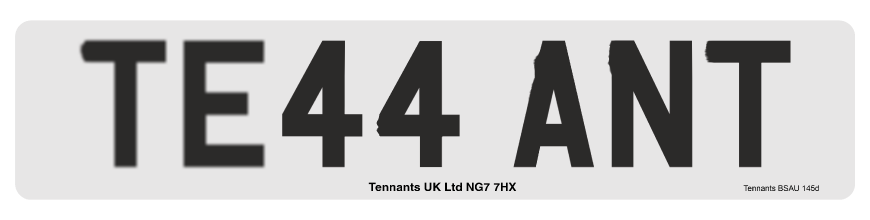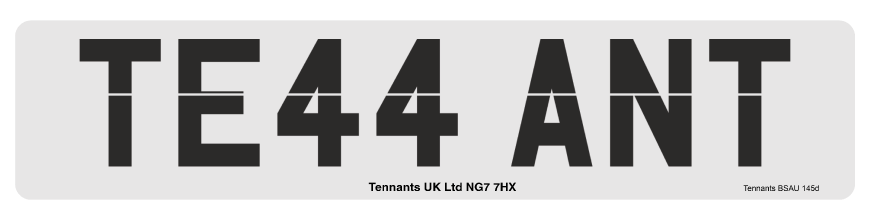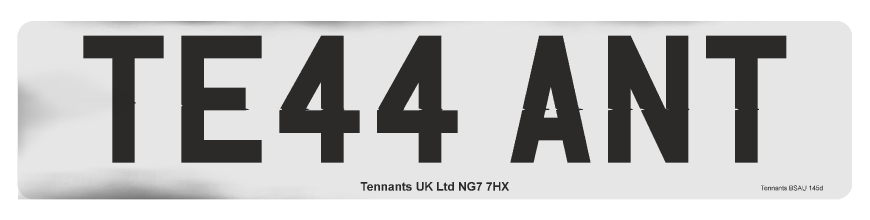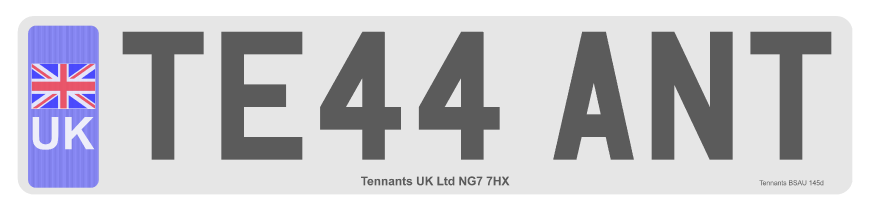OKI C532 Print Issues
This knowledge base article shows you common C532 Print Issues when making number plates using our film or reflective sheets, with simple and easy fixes. The exaggerated images below are meant to represent print problems clearly to help illustrate each issue. And are only relevant to printing number plates.
Faded
Faded issues are when your print has faded edges or the printed areas lighten progressively. This problem may be more prevalent towards the end of longer media components.
- LED Head Dirty: Wipe printer heads clean with dry cloth.
- Low Toner: Check toner levels, replace if low.
- Poor Toner: Use genuine cartridges and check cartridge installation.
- Damp Media: Wipe components before use and transfer stock to a dry location.
- Cold Location: Heat, dehumidify or re-locate the production area.
Smeared
Smeared prints are when your number plates have smudged edges or nicks. Printed areas can be smudged or appear blurred and out of focus.
- LED Head Dirty: Wipe printer heads clean with dry cloth.
- Low Toner: Check toner levels, replace cartridge if low.
- Poor Toner: Use genuine cartridges and check installation.
- Damp Media: Wipe components before use and transfer stock to a dry location.
- Wrong Component: Check media in use, settings require Tennants media only
- Cold Location: Heat, dehumidify or re-locate production area.
- Drum Seating: Check drum units are installed securely.
Spotted
Spotted number plate prints occur because of dusty or damp components, this can result in speckled or dotted areas.
- Media Contaminated: Wipe components before use and transfer production to a clean location.
- LED Head Dirty: Wipe printer heads clean with dry cloth.
- Feed Rollers Dirty: Wipe media feed and belt rollers clean.
- Damaged Drum: Replace any scratched or faulty drums.
Banded
Banding on your prints usually occurs because of media or printer contamination from dirt, grease or excess toner.
- Media Contaminated: Wipe components before use and transfer operation to a clean location.
- Damp Media: Wipe components before use and transfer stock to a dry location.
- LED Head Dirty: Wipe printer heads clean with dry cloth.
- Feed Rollers Dirty: Wipe media feed and belt rollers clean.
Dirty
Printed plate components may appear dirty or streaked because they have toner on the edges or smeared across the surface.
- Feed Rollers Dirty: Wipe media feed and belt rollers clean.
- Media Contaminated: Wipe components before use and transfer operation to a clean location.
- Wrong Component: Check media in use, settings require Tennants media only
- Cold Location: Heat, dehumidify or re-locate production area.
Poor Colours
Incorrect, faded or washed out colours can occur when toner levels are low or compatibles are being used instead of genuine manufacturer cartridges. Colour saturation can also happen if the printer settings have been altered.
- Low Toner: Check toner levels, replace if low.
- Poor Toner: Use genuine cartridges and check installation.
- Colour Calibration: Check printer options and reset colour settings.
Need Help?
This knowledge base has articles on replacing your C532 printers toners, drums and clearing simple media jams. Not to mention how to use our plate media and approved printer settings.
For more detailed instructions, try your number plate printers user guide. Or if you have an issue with your prints contact our customer service team for help.