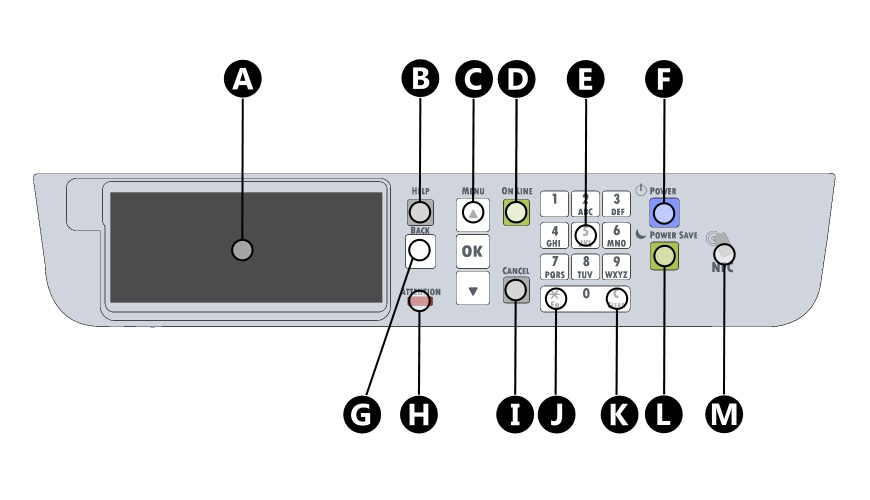C650 Operator Panel
This knowledge base article shows the C650 Operator Panel and highlights its layout, functions and all its button positions. It can be found at the front of the top cover, as shown on this overview article of the printer. For further information on any individual features or actual operational instructions, consult your user guide or the manufacturers website.
Operator Panel Layout
- A: Display Screen – Shows the printer status and menu options.
- B: Help Button – Toggles the printer help screen & guides.
- C: Menu Controls – Buttons to select, move-up or down menu options.
- D: Online Button – Toggles printers online or offline status, lights green when active.
- E: Keypad – Keypad with numbers and alphabet characters.
- F: Power Button – Turns printer on/off, lights blue when active.
- G: Back Button – Returns to previous screen/menu option.
- H: Attention LED – Lights up to indicate a error or issue.
- I: Cancel Button – Stops the current job or quits a menu.
- J: FN Key – Function key for the short cut menu.
- K: Clear Key – Press to clears entered value or minimise settings.
- L: Power Save Button – Toggles power saving mode, lights green when active.
- M: NFC Tag – Near Field Communication for enabled phones or devices.
Printer Errors
When a problem is detected the attention LED on the control panel will light up to attract the user to the issue. When its a major error it will blink continuously. The display screen will also indicate what type of error it is.
For information on troubleshooting common errors, check out our C650 Printer Errors article.
Need Help
For more detailed instructions, try your printers onscreen help. Or take a look or your number plate systems user guide.